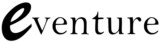TweetDeck is a great tool that can generate a lot of traffic for a business, especially if you use it as part of an overall marketing plan. It can however be a bit confusing for first time users.
Use this guide to help with:
• Understanding what TweetDeck is
• How to set up a TweetDeck account
• How to add twitter accounts to TweetDeck
• How to add columns in TweetDeck
• What you can do on TweetDeck
• How to create custom alerts
Understanding What TweetDeck Is
TweetDeck is an application for a twitter account that is of great benefit to businesses, bloggers and publishers alike. Utilised properly it can allow you to organise, search for and respond to tweets centred on a specific subject or product for multiple accounts at the same time.
How To Set Up A TweetDeck Account
You must create a new account to use TweetDeck as you cannot create an account with any current twitter credentials.
1. Go to tweetdeck.com
2. Click on create account
3. Provide an email address and create a password
4. You’re ready to go
You can add multiple twitter accounts to your TweetDeck account once it is created by using the settings icon in the top right of the navigation bar.
How To Add Twitter Accounts To TweetDeck
To add twitter accounts to TweetDeck just follow the instructions below:
1. Open the settings in the top right of the navigation bar, it looks like a little gear
2. Select settings
3. Then select add twitter account
4. Enter the account you wish to add
5. Easy as that!
How to add columns in TweetDeck
1. Click add column in the top navigation bar
2. Select the type of column
3. Select the account to populate the column
What You Can Do On TweetDeck
One of the most useful features for business owners on TweetDeck is the custom alert tool. With this tool you can set up your own keyword or phrase alerts which will instantly pull up tweets from twitter that are relevant. For Example if you set up an alert for “BMX Bikes” whenever someone tweets about “BMX Bikes” that tweet will show up on your TweetDeck.
How To Create Custom Alerts
To create a custom alert follow the instructions below:
1. Add a new column
2. Select search
3. Enter the keyword or phrase you wish to create an alert for
4. You’re alert has now been created and all search hits will be pulled up and displayed in that column
5. It’s as easy as that!
This simple “How to guide” should get you using TweetDeck effectively, there really isn’t much more you need to know. If you have any questions, or if you have any useful tips, please leave them in the comment box below.