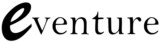We all know that having a Facebook business page goes hand in hand with every marketing plan, but there is a lot more to it than just updating your status. You can help achieve key business goals through paid advertising. Whether you want to find new customers, boost your sales or generate activity on your page, Facebook has developed an easy to use advertising service which can help you meet your business goals online.
Firstly, let’s take a quick look at advertising on Facebook. With over a billion monthly users it has created a service where you can easily generate adverts to target individuals based on location, age, interests and other specific qualities.
So, what’s special about Facebook advertising? As reported on Facebook’s business page, most online advertising reaches only 27% of its intended audience. Facebook go above and beyond these figures by stating that the average reach is 91% therefore your business gets more value from every ad.
Still a bit unsure about advertising on Facebook? To put you at ease Facebook have complied a list of success stories showcasing real businesses getting real results from advertising using their platform. Success stories come from the likes of Cadbury Creme Egg, Pepsi Max and Volvo. If they can do it then you can, right?
Getting Started
First of all you need to make sure you are logged in to your Facebook account where you manage your businesses page. Go to Facebook.com/business and click “Create an Ad”, next you’ll be asked the question “What kind of results do you want for you adverts?” Hovering over each category will bring up a little explanation box summarising each advertising tactic.
For Page Post Engagement
1. Select your business page that you want to boost.
2. Select which post you want to boost (If you want to boost a specific post make sure you have written and published it first).
3. Next you’ll be taken to a page asking “What kind of results do you want for you adverts?” Here you will run through a list of tick boxes and fields where you can narrow down your target audience and select your budget for the promotion.
For Page Likes
1. Select your business page that you want to boost.
2. Select an image to use in your adverts, image sizes can be found here.
3. Choose your ad’s title, make sure it’s concise and eye-catching.
4. Create ad copy for the body, make sure it’s compelling to ensure a good click-through rate.
5. Target your audience, here you will set your audience preferences, try to narrow down your results for better targeting.
6. Finally set your budget.
For Click to Website
1. Enter your URL.
2. Select an image to use in your adverts.
3. Next section is called Text and Links, make sure you have a business profile to represent the URL you have entered as you will need to select it at this stage. You will need to a pick a call to action and you will need to create ad copy for your advert.
4. Select your target audience.
5. Finish off by setting a budget.
For App Installations
1. Enter the URL of your app.
2. Customise your app with a title, ad copy, icon image and a large image to be displayed under the copy.
3. Choose your audience, here you can select your platform (Android or iOS), select the specific OS versions and add the specifics of location, age gender, interests and assign target categories.
4. Round off your advert by assigning a budget.
For App Engagement
1. Select your app.
2. Tailor your ad by adding an image or images for your advert.
3. Next edit your text and links, here you’ll have the option to add a deep link, call to action, app name and copy.
4. Choose your audience, here you can select your platform (Android or iOS), select the specific OS versions and add the specifics of location, age gender, interested and assigned target categories.
5. Finish off by assigning a budget to your ad.
For Event Responses

1. Enter your app’s URL.
2. Select an image to use in your adverts.
3. Provide interesting and concise ad copy to accompany your advert.
4. Next, select your target audience, here you can target a specific demographic which will benefit your event.
5. Finally you will need to set a budget.
For Offer Claims
1. Select your Page
2. Create a new offer by adding a title, description of the offer and image.
3. Pick when the offer expires, add optional terms and conditions if necessary.
4. Target your audience, here you will get the chance to narrow down your audience to the people who will most likely take advantage of your offer.
5. Select your budget, make sure to pick a sensible budget which will last for the duration of your offer. You can always add more to your budget at a later date using the Adverts Manager which appears on the left hand side under “favourites” on your Facebook News Feed.
Keep An Eye On Your Ads
As mentioned above you can revisit and keep an eye on your adverts via the Adverts Manager link which appears on the left hand side under “favourites” on your Facebook News Feed. Here you will get the opportunity to view all your campaigns which includes notifications of your daily spend, your campaign and budget report. If you wish you can download a full report which gives you a full break down of your campaign.